Introducing the sleek and versatile “Free Rounded Corner Business Card Mockup,” a must-have for designers and business owners looking to make a lasting impression. This high-quality mockup features a stylish and contemporary design with rounded corners, offering a modern twist to the traditional business card. Perfect for showcasing your branding, this mockup allows you to present your logo, typography, and color scheme in a professional and visually appealing manner. The rounded corners add a touch of elegance and uniqueness, setting your business card apart from the competition.
Rounded Corner Business Card Mockup
Designed with meticulous attention to detail, the “Rounded Corner Business Card Mockup” in other words “Rounded Edge Business Card Mockup” ensures that your card looks stunning from every angle. The high-resolution template provides a realistic and dynamic view, allowing you to visualize how your design will appear in real life. Whether you’re presenting to clients or refining your personal brand, this mockup is an invaluable tool for creating a strong visual identity.
Ease of use is a key feature of this mockup. With smart object layers, you can effortlessly insert your design with just a few clicks, making it ideal for both novice and experienced designers. The customizable background and lighting options enable you to create the perfect setting for your card, enhancing its visual appeal.
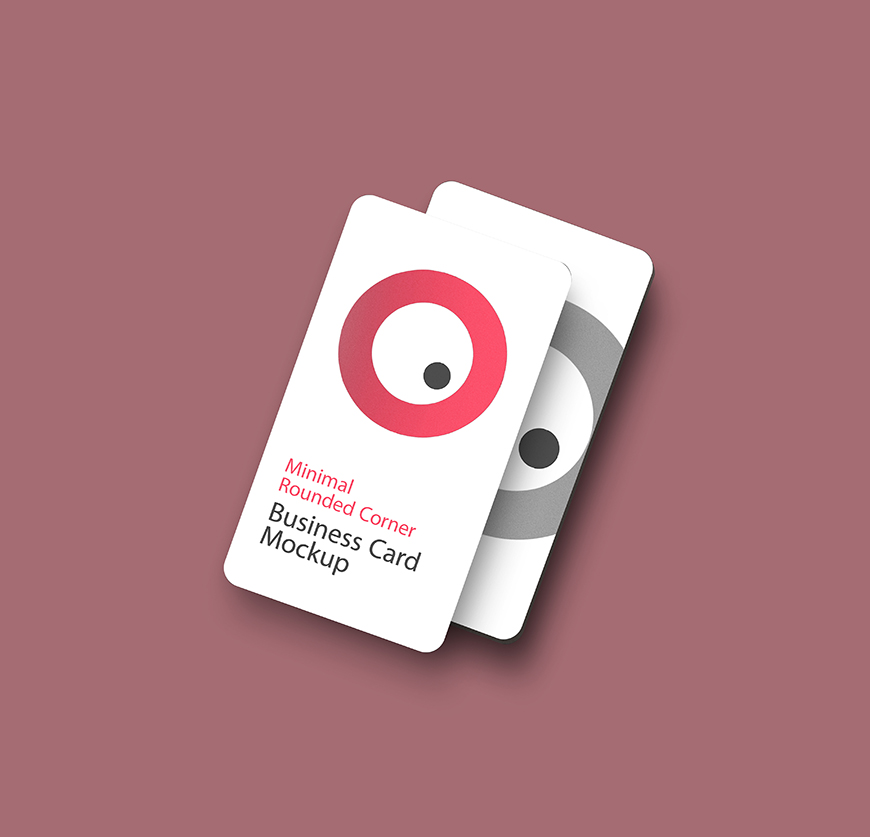
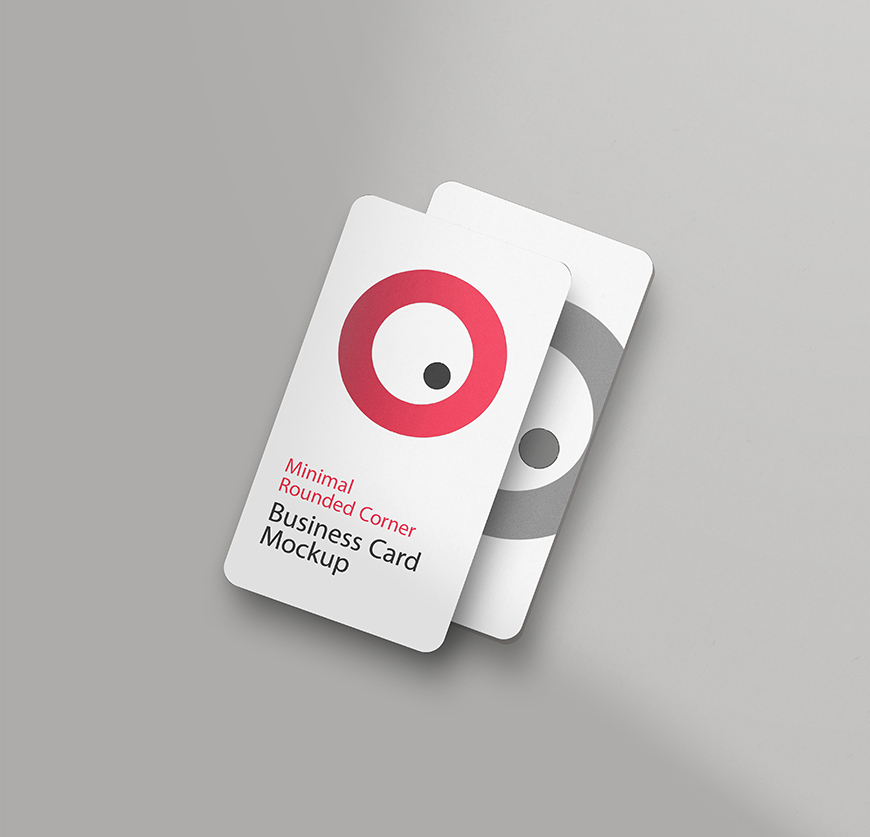

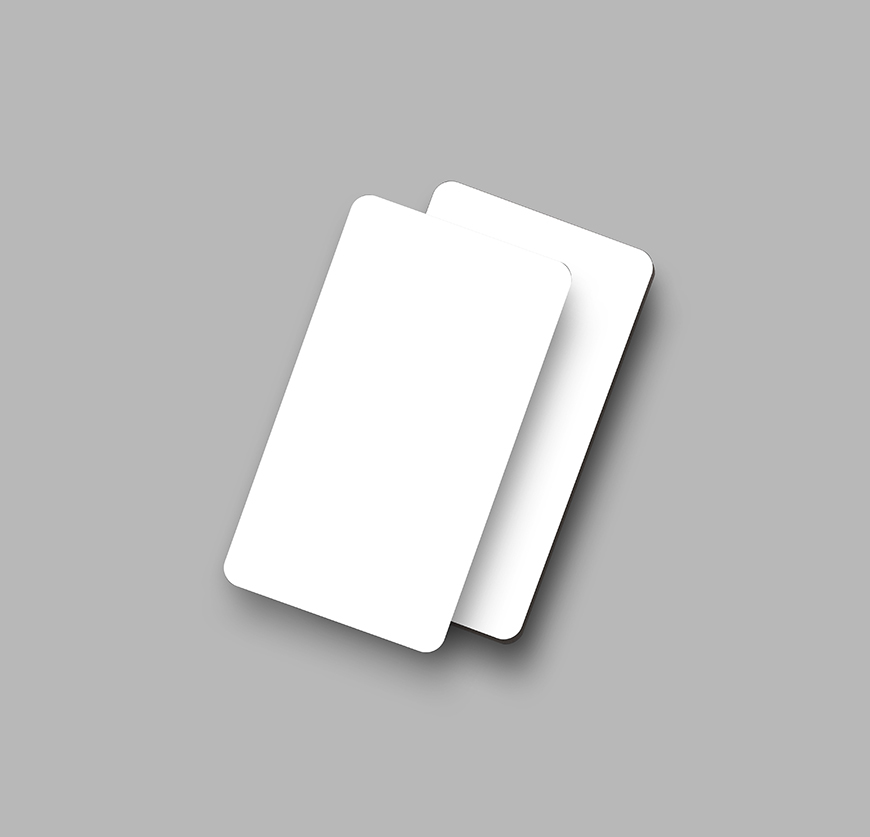
This free mockup is compatible with Photoshop design software. It is perfect for a range of industries, from corporate and finance to creative and personal brands. The “Free Rounded Corner Business Card Mockup” not only helps in visualizing the final product but also in making impactful presentations, leaving a memorable impression on clients and stakeholders alike. Elevate your business card designs with this elegant and sophisticated mockup and showcase your creativity and professionalism in the best possible light.
Step-by-Step Guide to Using the Business Card Mockup:
Editing a business card mockup with smart layers in Photoshop is a straightforward process. Here’s a step-by-step guide presented in points:
- Open the Mockup File: Start by opening the mockup file in Adobe Photoshop. Ensure that you have the latest version of Photoshop installed to access all features seamlessly.
- Locate the Smart Object Layer: In the Layers panel, you’ll find a layer labeled “Smart Object” or something similar. This is where you’ll insert your own design. It’s usually indicated with a thumbnail icon and denoted as a smart object layer.
- Double-Click to Edit: Double-click on the smart object layer thumbnail. This action will open a new window/tab containing the contents of the smart object. Alternatively, you can right-click on the smart object layer and select “Edit Contents.”
- Insert Your Design: Once the smart object is opened, you’ll see a new document where you can insert your business card design. Paste your design into this document. Ensure that your design fits within the boundaries of the canvas and aligns properly with the guidelines, if any.
- Save and Close: After you’ve inserted your design, save the changes to the smart object document (Ctrl+S or Command+S). Close the smart object document/tab.
- Update the Mockup: Back in the main mockup file, you’ll notice that your inserted design has been updated within the smart object layer. You might need to wait a few seconds for the changes to reflect. If necessary, you can make adjustments to the positioning or size of your design within the mockup.
- Customize Background (Optional): Some mockup templates offer the option to customize the background. If you wish to change the background color, pattern, or texture, locate the relevant layer(s) in the Layers panel and make the desired adjustments.
- Save Your Final Mockup: Once you’re satisfied with the placement of your design and any background modifications, save your final mockup file (Ctrl+S or Command+S).
- Export for Presentation or Printing: Depending on your requirements, you can export the mockup file in various formats suitable for presentations or printing. Common options include JPEG, PNG, or PDF.
- Repeat for Back Design (If Applicable): If your mockup includes a back design, repeat the above steps for the corresponding smart object layer dedicated to the back side of the business card.
By following these steps, you can efficiently edit a round corner business card mockup using smart layers in Photoshop, allowing you to showcase your designs in a realistic and professional manner.
This mockup template is completely free for both personal and commercial use. If you wish to share or include this template in your roundup or collection, please provide a link to our website for downloading.
File Format: PSD
Layout: Front and Back
Layers: Yes
Smart Object: Yes
Dimensions: 4000×4000 Pixels
Download File Size: 98.8 MB

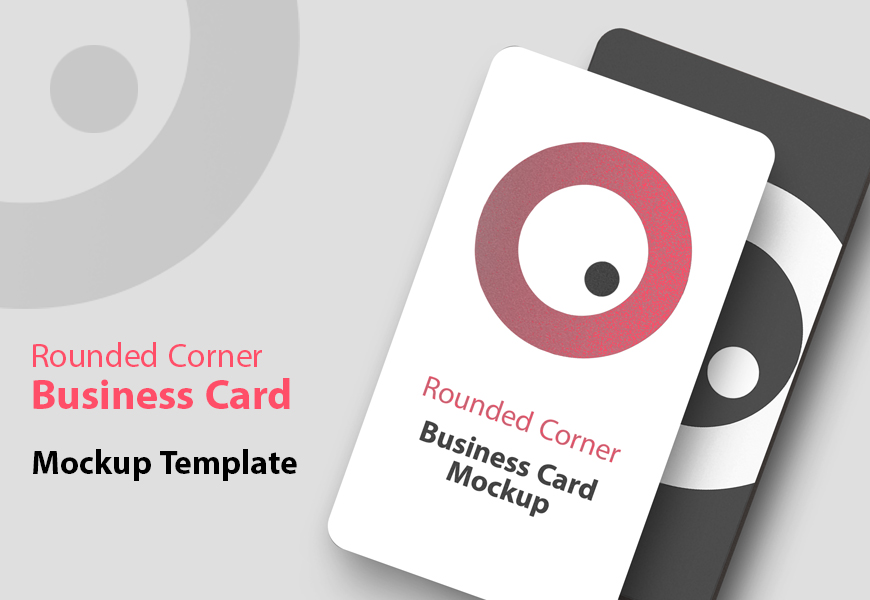






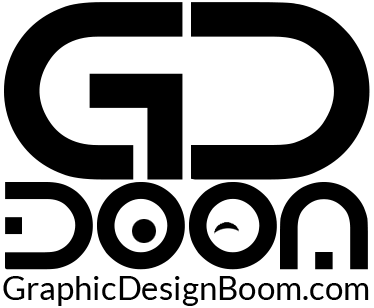
Great work!