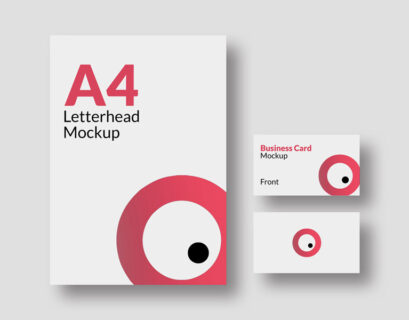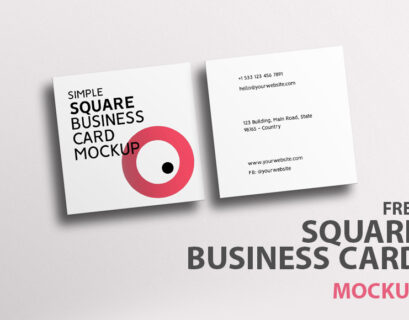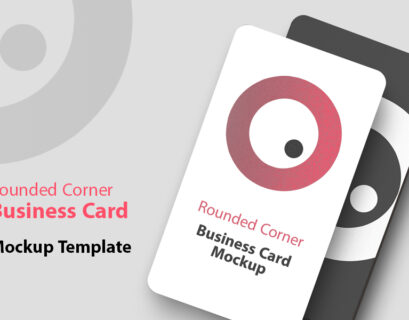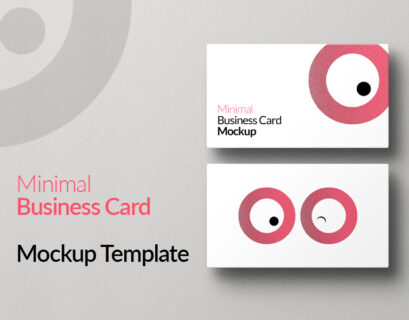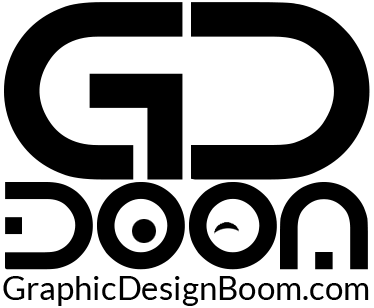In today’s competitive business landscape, making a lasting impression is crucial. A well-designed business card can be a powerful tool to showcase your brand’s professionalism and creativity. To help you achieve this, we’re excited to present this freebie – a stylish business card mockup that is 100% free for commercial use and fully editable to suit your unique branding needs.
This business card mockup is perfect for designers, entrepreneurs, and businesses looking to create a polished and professional representation of their brand. Whether you’re presenting your design to a client or printing your own cards, this mockup offers a realistic and high-quality preview of your final product.
Free Stylish Business Card Mockup Preview



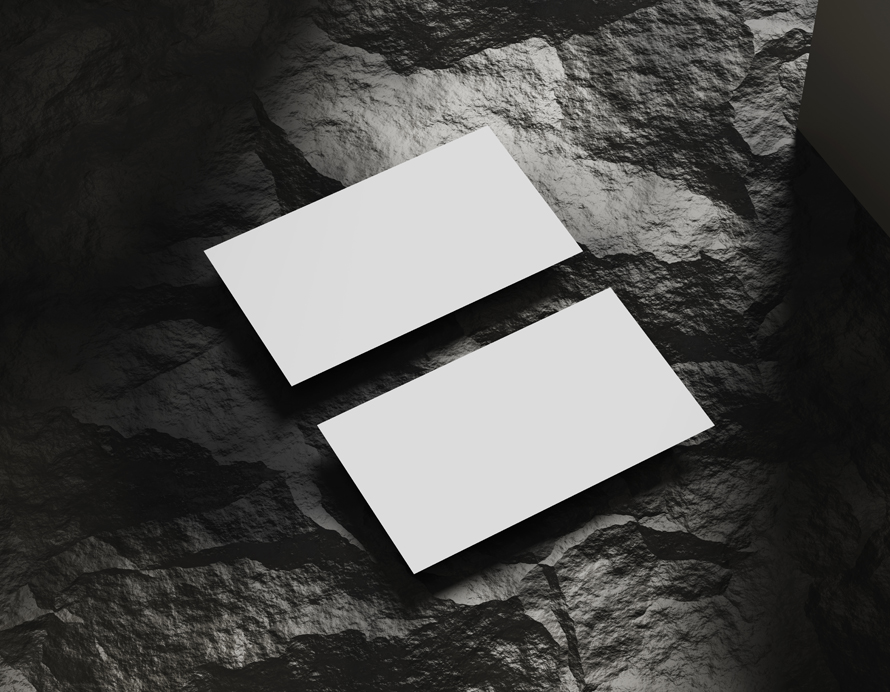
Fully Customizable & Editable
This free business card mockup is designed with full customization in mind. You can easily edit every element, from colors and textures to shadows and reflections. With smart object layers in Photoshop, you can quickly insert your designs and see them come to life in seconds.
Front & Back Mockups Included
This free mockup features both front and back views of your business card, allowing you to showcase complete branding details. Whether you want to highlight a logo, typography, or contact information, this dual-sided mockup gives you the flexibility to present your designs in the best possible way.
This free business card mockup is an excellent resource for anyone looking to elevate their branding game without breaking the bank. Don’t miss out on this opportunity to create a professional and eye-catching business card that leaves a lasting impression.
Step-by-Step Guide to Using the Business Card Mockup:
Editing a business card mockup with smart layers in Photoshop is a straightforward process. Here’s a step-by-step guide presented in points:
- Open the Mockup File: Start by opening the mockup file in Adobe Photoshop. Ensure that you have the latest version of Photoshop installed to access all features seamlessly.
- Locate the Smart Object Layer: In the Layers panel, you’ll find a layer labeled “Smart Object” or something similar. This is where you’ll insert your own design. It’s usually indicated with a thumbnail icon and denoted as a smart object layer.
- Double-Click to Edit: Double-click on the smart object layer thumbnail. This action will open a new window/tab containing the contents of the smart object. Alternatively, you can right-click on the smart object layer and select “Edit Contents.”
- Insert Your Design: Once the smart object is opened, you’ll see a new document where you can insert your business card design. Paste your design into this document. Ensure that your design fits within the boundaries of the canvas and aligns properly with the guidelines, if any.
- Save and Close: After you’ve inserted your design, save the changes to the smart object document (Ctrl+S or Command+S). Close the smart object document/tab.
- Update the Mockup: Back in the main mockup file, you’ll notice that your inserted design has been updated within the smart object layer. You might need to wait a few seconds for the changes to reflect. If necessary, you can make adjustments to the positioning or size of your design within the mockup.
- Customize Background (Optional): Some mockup templates offer the option to customize the background. If you wish to change the background color, pattern, or texture, locate the relevant layer(s) in the Layers panel and make the desired adjustments.
- Save Your Final Mockup: Once you’re satisfied with the placement of your design and any background modifications, save your final mockup file (Ctrl+S or Command+S).
- Export for Presentation or Printing: Depending on your requirements, you can export the mockup file in various formats suitable for presentations or printing. Common options include JPEG, PNG, or PDF.
- Repeat for Back Design (If Applicable): If your mockup includes a back design, repeat the above steps for the corresponding smart object layer dedicated to the back side of the business card.
By following these steps, you can efficiently edit a round corner business card mockup using smart layers in Photoshop, allowing you to showcase your designs in a realistic and professional manner.
This mockup template is completely free for both personal and commercial use. If you wish to share or include this template in your roundup or collection, please provide a link to our website for downloading.
File Format: PSD
Layout: Front and Back
Layers: Yes
Smart Object: Yes
Dimensions: 4000×3600 Pixels
File Size: 84.9 MB
Download File Size: 33.8 MB
Take the first step toward designing a business card that truly represents your brand’s style and sophistication!