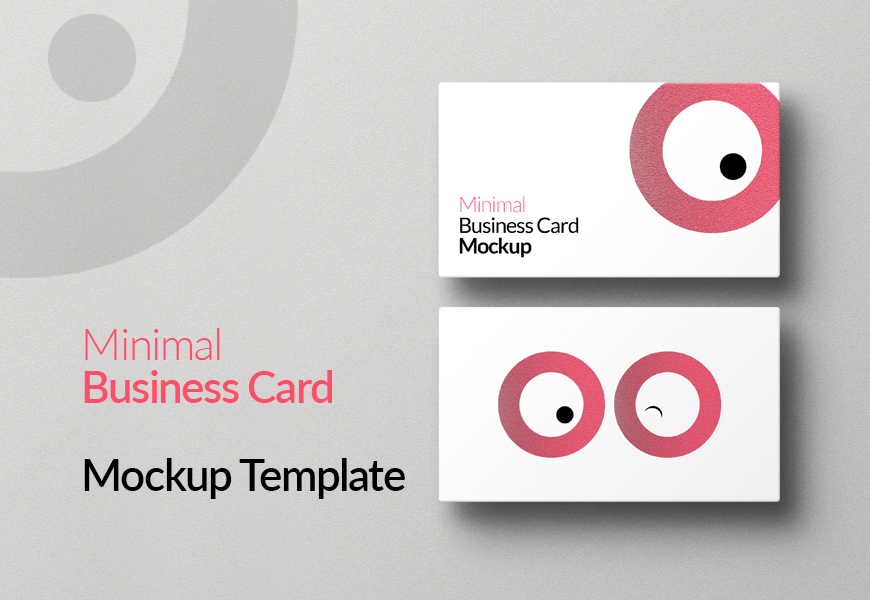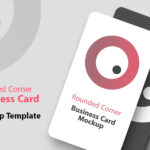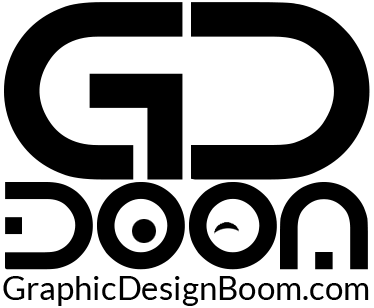In the digital age, branding and professional presentation are paramount. One essential tool for professionals and businesses alike is the business card. It is not merely a means of sharing contact information, but a tangible representation of a brand’s identity. With the growing demand for sleek, professional, and customizable business cards, a “Free Minimal Business Card Mockup Template” emerges as an invaluable asset. This article explores the benefits, features, and applications of such a template, particularly emphasizing its utility for personal and commercial use.
Minimal Business Card Mockup Template – Features
Fully Editable Photoshop File
One of the standout features of this free business card mockup template is its full editability in Photoshop. The file is provided in PSD format, which is the standard for high-quality graphic design work. This ensures that users can make comprehensive changes to the template, tailoring it to their specific needs. Whether it’s adjusting the text, modifying colors, or incorporating a logo, the possibilities are virtually limitless.
Smart Layer Integration
Smart layers in Photoshop are a game-changer for designers, offering a non-destructive way to edit and customize elements within a design. The mockup template leverages smart layer technology, allowing users to easily replace placeholder content with their own. This means that even those with limited Photoshop experience can quickly and efficiently insert their details into the template, ensuring a professional result without the steep learning curve.
Changeable Backgrounds
A versatile mockup template must cater to various aesthetic preferences and brand requirements. This template features changeable backgrounds, enabling users to experiment with different textures, colors, and patterns. This flexibility ensures that the business card can align perfectly with a brand’s visual identity, whether it leans towards a sleek, modern look or a more traditional, textured feel.
Adjustable Effects
To further enhance the customization potential, the template includes adjustable effects. Users can manipulate shadows, lighting, and other visual effects to create a more dynamic and appealing presentation. This level of customization ensures that the final product not only looks good on screen but also translates effectively when printed.
Front and Back Business Card Layout
One of the standout features of this mockup template is its dual-sided layout, accommodating both the front and back of the business card. This feature allows users to maximize the use of space, providing ample room for essential information on the front, and additional details or design elements on the back. The back side can be used for a variety of purposes, such as showcasing a logo, tagline, or social media handles, enhancing the card’s functionality and visual appeal.
Free Minimal Business Card Mockup
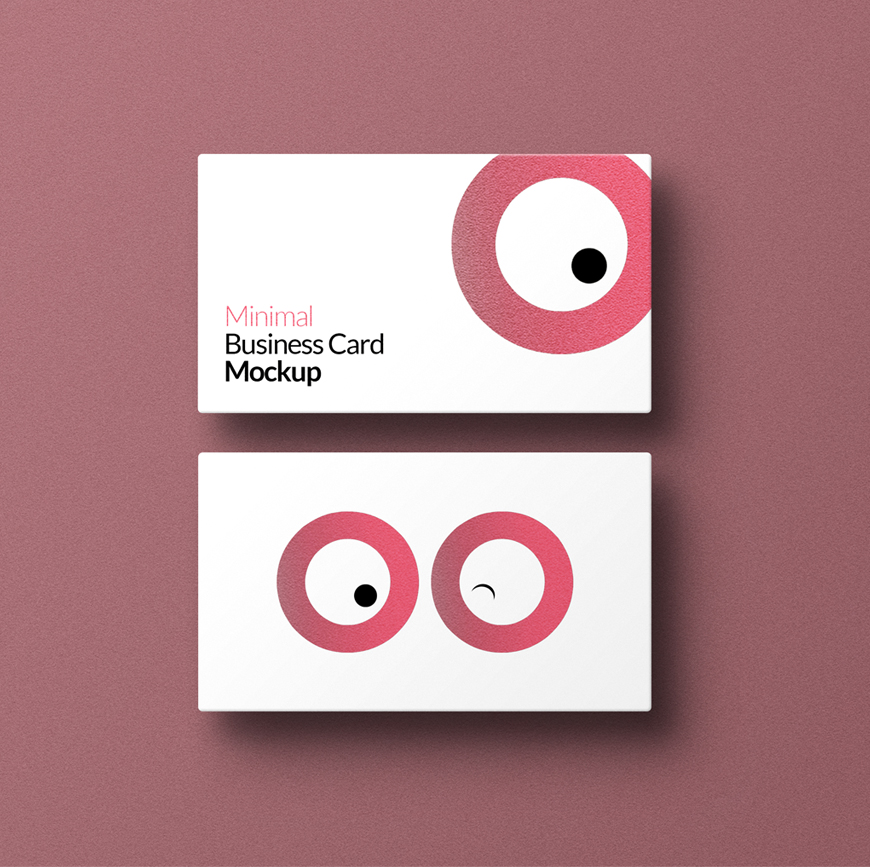
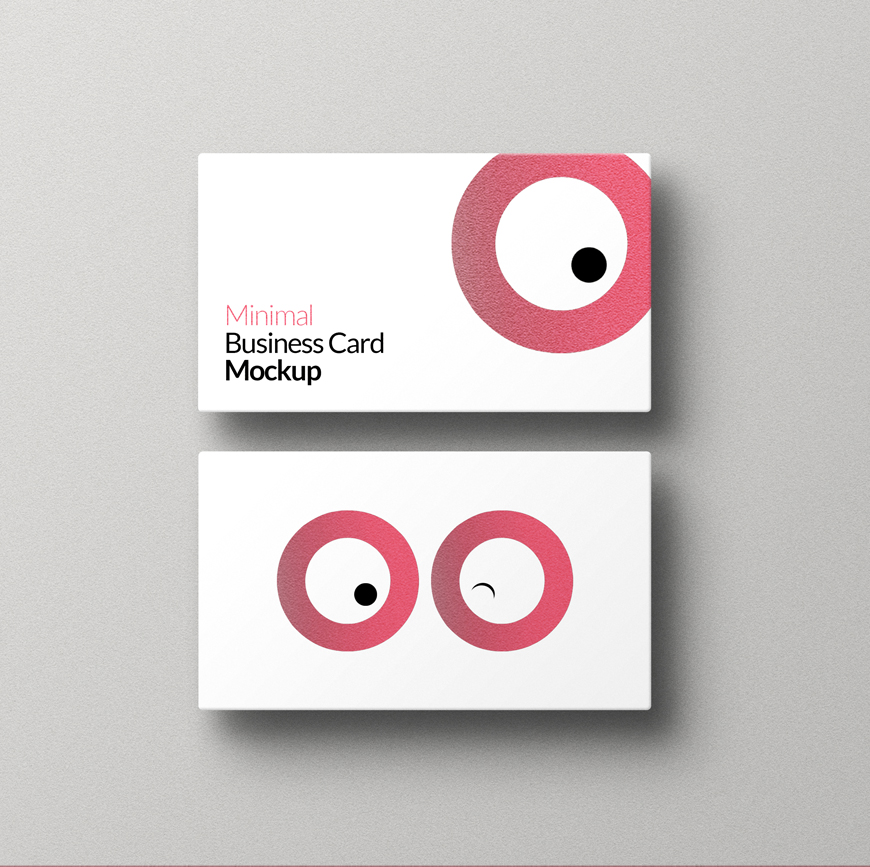
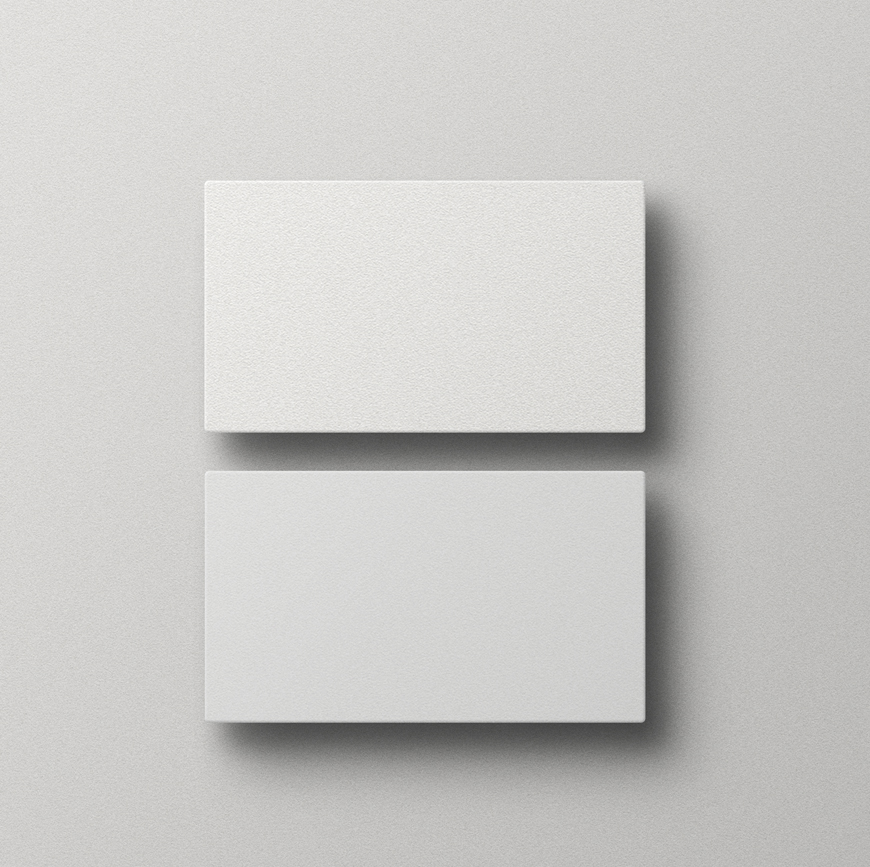
Step-by-Step Guide to Using the Business Card Mockup:
Editing a business card mockup with smart layers in Photoshop is a straightforward process. Here’s a step-by-step guide presented in points:
- Open the Mockup File: Start by opening the mockup file in Adobe Photoshop. Ensure that you have the latest version of Photoshop installed to access all features seamlessly.
- Locate the Smart Object Layer: In the Layers panel, you’ll find a layer labeled “Smart Object” or something similar. This is where you’ll insert your own design. It’s usually indicated with a thumbnail icon and denoted as a smart object layer.
- Double-Click to Edit: Double-click on the smart object layer thumbnail. This action will open a new window/tab containing the contents of the smart object. Alternatively, you can right-click on the smart object layer and select “Edit Contents.”
- Insert Your Design: Once the smart object is opened, you’ll see a new document where you can insert your business card design. Paste your design into this document. Ensure that your design fits within the boundaries of the canvas and aligns properly with the guidelines, if any.
- Save and Close: After you’ve inserted your design, save the changes to the smart object document (Ctrl+S or Command+S). Close the smart object document/tab.
- Update the Mockup: Back in the main mockup file, you’ll notice that your inserted design has been updated within the smart object layer. You might need to wait a few seconds for the changes to reflect. If necessary, you can make adjustments to the positioning or size of your design within the mockup.
- Customize Background (Optional): Some mockup templates offer the option to customize the background. If you wish to change the background color, pattern, or texture, locate the relevant layer(s) in the Layers panel and make the desired adjustments.
- Save Your Final Mockup: Once you’re satisfied with the placement of your design and any background modifications, save your final mockup file (Ctrl+S or Command+S).
- Export for Presentation or Printing: Depending on your requirements, you can export the mockup file in various formats suitable for presentations or printing. Common options include JPEG, PNG, or PDF.
- Repeat for Back Design (If Applicable): If your mockup includes a back design, repeat the above steps for the corresponding smart object layer dedicated to the back side of the business card.
By following these steps, you can efficiently edit a round corner business card mockup using smart layers in Photoshop, allowing you to showcase your designs in a realistic and professional manner.
File Format: PSD
Layout: Front and Back
Layers: Yes
Smart Object: Yes
Dimensions: 4000×3000 Pixels
Download File Size: 78.8 MB