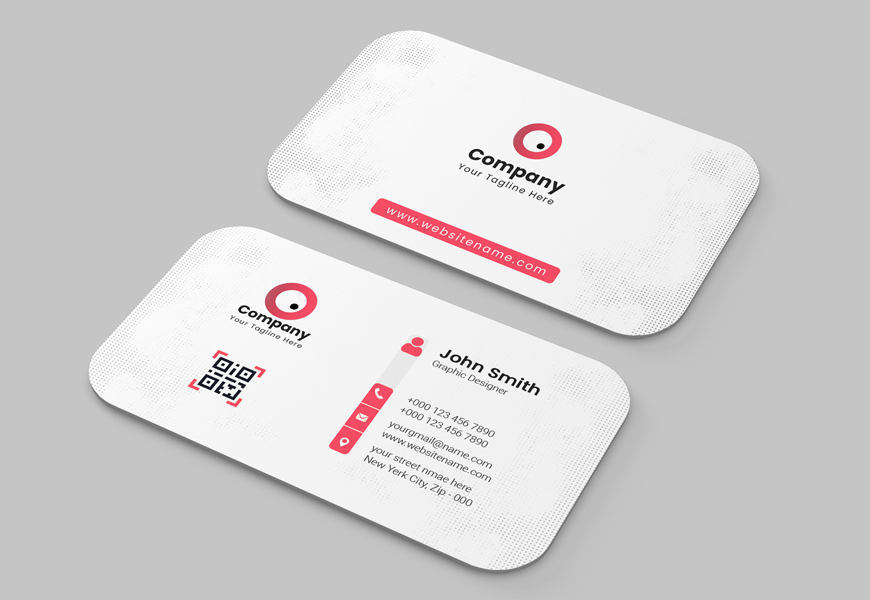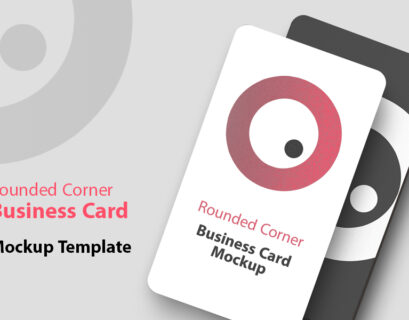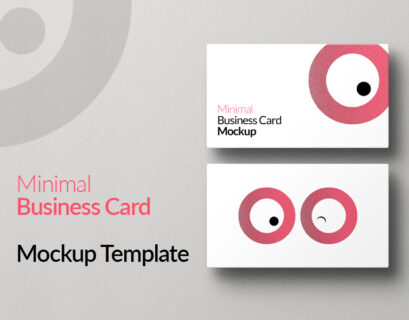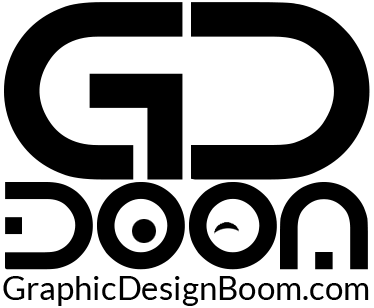Enhance your brand identity with a Free Round Corner Business Card Mockup, a versatile PSD template for commercial use. In today’s competitive business landscape, having a strong brand identity is essential for success. Your business card serves as a tangible representation of your brand, making it crucial to ensure that it reflects your professionalism and creativity. With the advent of digital design tools, creating eye-catching business card designs has become easier than ever.
However, presenting these designs in a realistic and impactful way can still be a challenge. That’s where mockup templates come into play, offering designers the opportunity to showcase their creations in a professional and polished manner.
One of the standout features of round corner business card mockup template is its use of smart objects. Smart objects enable you to easily replace the placeholder content with your own designs, saving you time and effort. Simply double-click on the smart object layer, paste your design, and watch as it seamlessly integrates into the mockup. This streamlined process ensures that your designs look professional and polished, without any hassle or frustration.
In addition to smart objects, this mockup template also offers the flexibility to customize the background of your business card design. Whether you prefer a simple solid color background or a more elaborate pattern or texture, the PSD file allows you to easily change the background to suit your preferences. This customization option enables you to create business card designs that are truly unique and tailored to your brand.
Free Round Corner Business Card Mockup
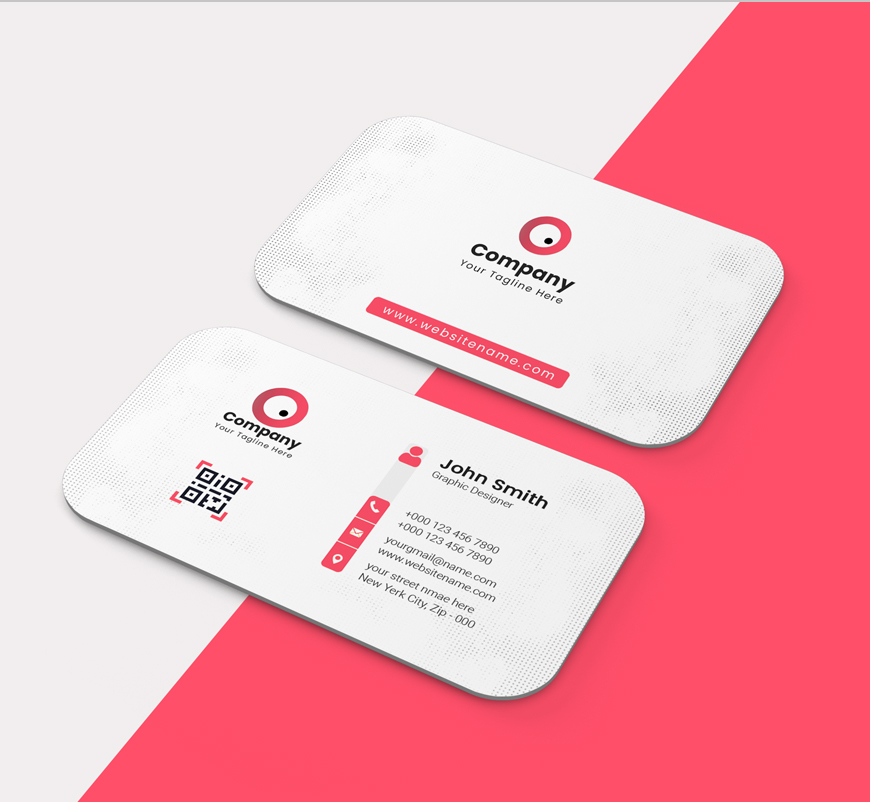

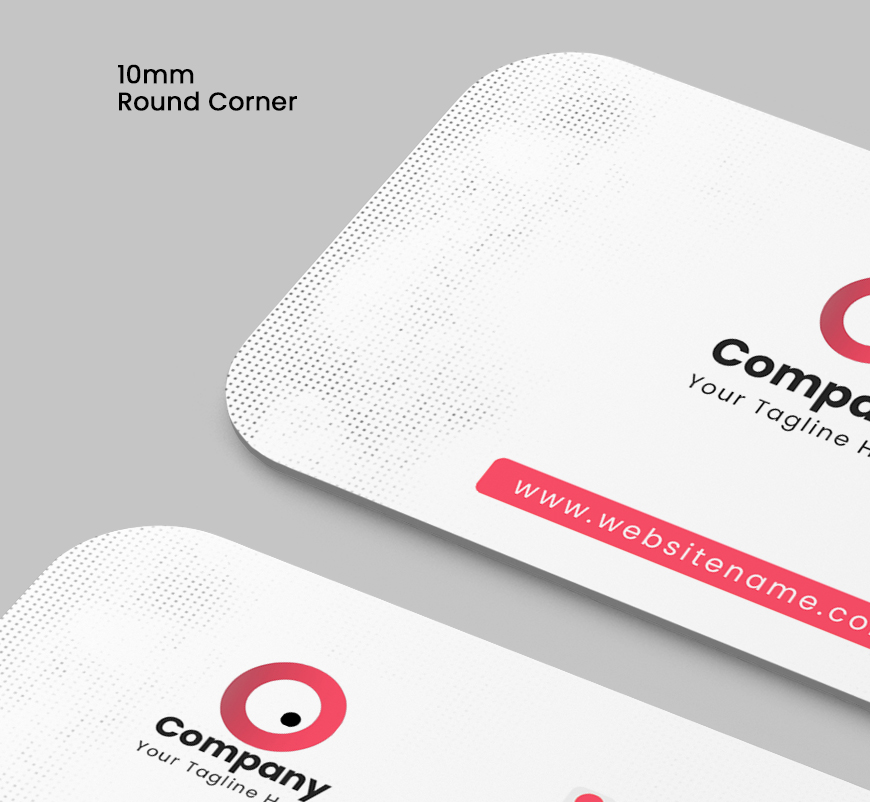
Step-by-Step Guide to Using the Business Card Mockup:
Editing a business card mockup with smart layers in Photoshop is a straightforward process. Here’s a step-by-step guide presented in points:
- Open the Mockup File: Start by opening the mockup file in Adobe Photoshop. Ensure that you have the latest version of Photoshop installed to access all features seamlessly.
- Locate the Smart Object Layer: In the Layers panel, you’ll find a layer labeled “Smart Object” or something similar. This is where you’ll insert your own design. It’s usually indicated with a thumbnail icon and denoted as a smart object layer.
- Double-Click to Edit: Double-click on the smart object layer thumbnail. This action will open a new window/tab containing the contents of the smart object. Alternatively, you can right-click on the smart object layer and select “Edit Contents.”
- Insert Your Design: Once the smart object is opened, you’ll see a new document where you can insert your business card design. Paste your design into this document. Ensure that your design fits within the boundaries of the canvas and aligns properly with the guidelines, if any.
- Save and Close: After you’ve inserted your design, save the changes to the smart object document (Ctrl+S or Command+S). Close the smart object document/tab.
- Update the Mockup: Back in the main mockup file, you’ll notice that your inserted design has been updated within the smart object layer. You might need to wait a few seconds for the changes to reflect. If necessary, you can make adjustments to the positioning or size of your design within the mockup.
- Customize Background (Optional): Some mockup templates offer the option to customize the background. If you wish to change the background color, pattern, or texture, locate the relevant layer(s) in the Layers panel and make the desired adjustments.
- Save Your Final Mockup: Once you’re satisfied with the placement of your design and any background modifications, save your final mockup file (Ctrl+S or Command+S).
- Export for Presentation or Printing: Depending on your requirements, you can export the mockup file in various formats suitable for presentations or printing. Common options include JPEG, PNG, or PDF.
- Repeat for Back Design (If Applicable): If your mockup includes a back design, repeat the above steps for the corresponding smart object layer dedicated to the back side of the business card.
By following these steps, you can efficiently edit a round corner business card mockup using smart layers in Photoshop, allowing you to showcase your designs in a realistic and professional manner.
File Format: PSD
Layers: Yes
Smart Object: Yes
Dimensions: 3000×2000 Pixels
Download File Size: 6.84 MB