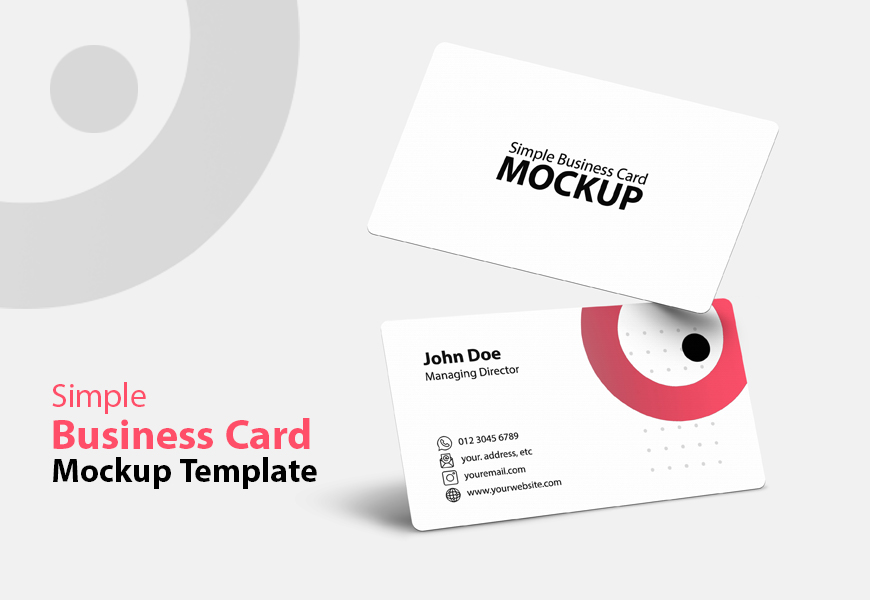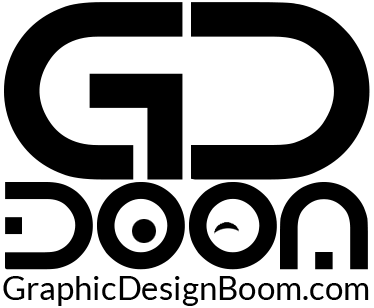Elevate your branding efforts with free simple business card mockup. Business cards are a powerful tool in professional branding, acting as a mini-introduction to your company or personal brand. In today’s digital world, a simple business card mockup offers a practical and visually appealing way to showcase your designs before printing. Whether you’re a designer aiming to impress clients or a business owner looking to fine-tune your branding, mockups can save time and resources.
This article dives into the value of using a free simple business card mockup and explores how you can utilize them to make your branding efforts stand out.
Why You Need a Simple Business Card Mockup
A simple business card mockup allows you to visualize your card designs in a real-world context. Before sending your design to the printers, you can tweak elements like fonts, logos, and layout. This helps ensure that the final product aligns with your brand’s aesthetics. Mockups offer flexibility in testing various styles, whether it’s a rounded corner business card mockup or a standard card design. This versatility is crucial, especially when aiming for modern and minimalistic designs.
For designers, mockups are a great way to build portfolios and present work professionally. Clients are more likely to engage with a visual representation than a flat design file. A free business card mockup is cost-effective and provides a polished look to your work. These mockups act as a preview, ensuring that your cards align with the overall branding before investing in physical production.
Free Simple Business Card Mockup Preview

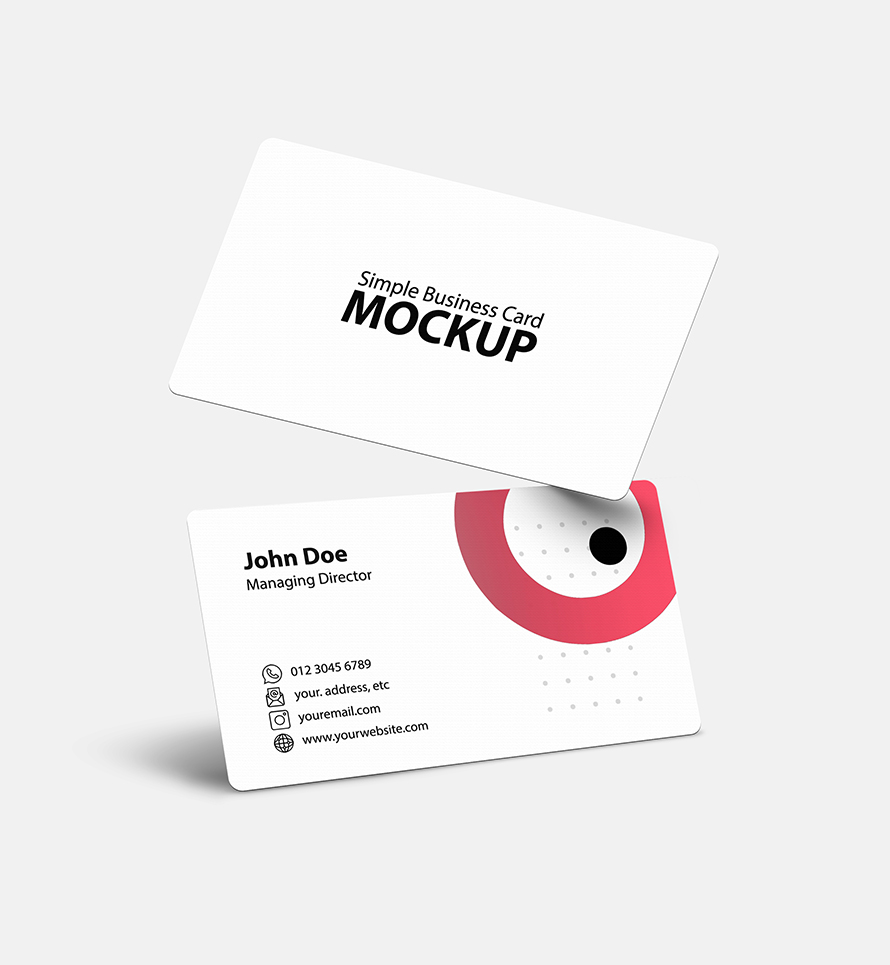

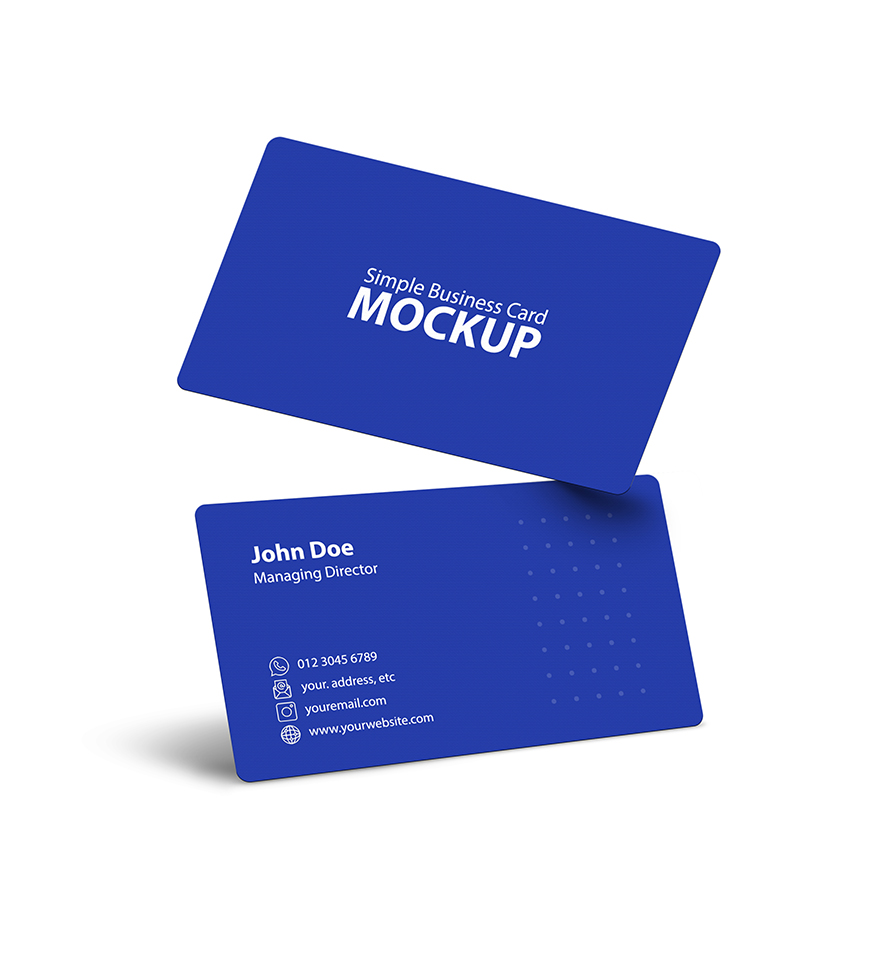
Benefits of a Free Simple Business Card Mockup
One of the primary benefits of a simple business card mockup is that it’s free and easy to use. Most mockups come in PSD format, allowing you to edit layers in Adobe Photoshop seamlessly. If you’re a freelancer or working with a limited budget, free mockups can make a big difference. The fact that these templates are available at no cost doesn’t mean they compromise on quality. Many free mockups offer high-resolution files and realistic settings, making your cards look ready to hand out.
Another reason to use a simple business card mockup is the growing popularity of minimalist designs. Clean, straightforward business cards have become the hallmark of modern professionalism. A mockup allows you to experiment with minimalist elements such as white space, simple typography, and subdued colors. You can even use it to try out a rounded corner business card mockup for a more unique, elegant feel. This approach helps to deliver a more personalized and less traditional design, which can set your brand apart.
Exploring Freebies and Business Card Mockups
If you’re wondering where to find these resources, websites like graphicdesignboom.com offer an extensive selection of free business card mockup templates. In addition to business card designs, you can often find other creative freebies like a free tshirt mockup, flyer mockups, or poster templates. GraphicDesignBoom’s collection is particularly known for its high-quality, easy-to-edit PSD files, making it a go-to for designers looking for free resources.
Business cards are a must for professionals across industries. Whether you’re attending a conference or networking at a local event, a well-designed card leaves a lasting impression. While it’s tempting to focus solely on aesthetics, usability should be a key consideration. With a free simple business card mockup, you can ensure that all design elements, including text legibility and logo placement, are functional as well as visually appealing. This attention to detail will reflect positively on your brand.
How to Customize Your Simple Business Card Mockup
Customizing your simple business card mockup is straightforward. After downloading a mockup in PSD format, open it in Photoshop. You’ll find well-organized layers that allow you to insert your design elements easily. Most mockups let you adjust background colors, shadows, and card textures. If you’re working with a rounded corner business card mockup, you can experiment with various shapes and edges to see which fits your design best.
Step-by-Step Guide to Using the Business Card Mockup:
Editing a business card mockup with smart layers in Photoshop is a straightforward process. Here’s a step-by-step guide presented in points:
- Open the Mockup File: Start by opening the mockup file in Adobe Photoshop. Ensure that you have the latest version of Photoshop installed to access all features seamlessly.
- Locate the Smart Object Layer: In the Layers panel, you’ll find a layer labeled “Smart Object” or something similar. This is where you’ll insert your own design. It’s usually indicated with a thumbnail icon and denoted as a smart object layer.
- Double-Click to Edit: Double-click on the smart object layer thumbnail. This action will open a new window/tab containing the contents of the smart object. Alternatively, you can right-click on the smart object layer and select “Edit Contents.”
- Insert Your Design: Once the smart object is opened, you’ll see a new document where you can insert your business card design. Paste your design into this document. Ensure that your design fits within the boundaries of the canvas and aligns properly with the guidelines, if any.
- Save and Close: After you’ve inserted your design, save the changes to the smart object document (Ctrl+S or Command+S). Close the smart object document/tab.
- Update the Mockup: Back in the main mockup file, you’ll notice that your inserted design has been updated within the smart object layer. You might need to wait a few seconds for the changes to reflect. If necessary, you can make adjustments to the positioning or size of your design within the mockup.
- Customize Background (Optional): Some mockup templates offer the option to customize the background. If you wish to change the background color, pattern, or texture, locate the relevant layer(s) in the Layers panel and make the desired adjustments.
- Save Your Final Mockup: Once you’re satisfied with the placement of your design and any background modifications, save your final mockup file (Ctrl+S or Command+S).
- Export for Presentation or Printing: Depending on your requirements, you can export the mockup file in various formats suitable for presentations or printing. Common options include JPEG, PNG, or PDF.
- Repeat for Back Design (If Applicable): If your mockup includes a back design, repeat the above steps for the corresponding smart object layer dedicated to the back side of the business card.
By following these steps, you can efficiently edit a round corner business card mockup using smart layers in Photoshop, allowing you to showcase your designs in a realistic and professional manner.
File Format: PSD
Layers: Yes
Smart Object: Yes
Dimensions: 3000×3000 Pixels
Download File Size: 4.17 MB
In conclusion, using a simple business card mockup is an effective way to preview and perfect your design before printing. Whether you’re a graphic designer looking to showcase your portfolio or a business owner aiming to create professional branding, mockups are a valuable resource. From minimalist styles to creative layouts like rounded corner business card mockups, the flexibility offered by mockups helps elevate your design process.
For more free design resources, you can explore graphicdesignboom.com to discover a variety of free business card mockup templates. And while you’re at it, don’t miss out on other freebies like the free tshirt mockup collection, perfect for branding experiments across multiple mediums. The versatility of mockups in various designs ensures that you’ll find one that fits your needs and enhances your branding efforts without breaking the bank.